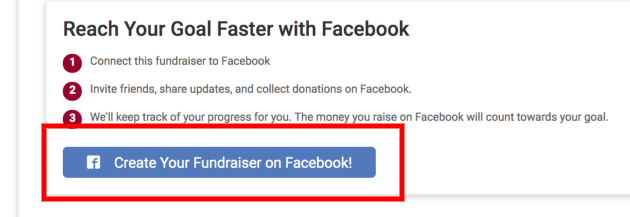
Virtual Trail-A-Thon How-To Guide
Title

Body
Thank you for signing up for our annual Trail-A-Thon!
Frequently-Asked Questions:
How to Register
-
Register as a participant by clicking the “Sign Up” button on the top right-hand corner, or in the middle of the page. Please fill in the required information to proceed.
-
On the following page, let us know if you’d like your free sticker for participating. Select “none” if you decline.
-
In addition to your own personal challenge page, you can choose to join or create a team.
-
The Trail-A-Thon is an opportunity to help raise awareness and financial support to rebuild and protect vital trails in our region after devastating summer storms. The minimum fundraising requirement to participate in the Trail-A-Thon is $100, which you can work to raise throughout the course of the 4-week challenge. Participants are required to pay the remaining balance not raised if the $100 minimum is not fully met by the end of the 4-week period. Credit cards will not be charged until 11/1/23.
-
Next, let us know if you’d like to receive emails leading up to and during the Trail-A-Thon. We’ll provide you helpful information, inspiration and mini challenges about once a week.
-
After your registration is complete, you will receive two emails directly from RunSignUp.
a. Registration confirmation receipt
b. Personal campaign set up detailing further instructions on how to:
* Create your personalized fundraising page
* Update your personal message
* Customize a URL
* Update your fundraising goal
c. If you made a donation, you will also receive an emailed receipt.
d. You will receive notifications for any activity on your campaign.
8. Share your fundraising page. By sharing your page with others, you build awareness and give them an opportunity to make a donation to the campaign. The minimum fundraising* requirement is $100, with a goal that participants strive to each raise $250. To sweeten the pot, we’ve added fundraising prizes at various levels.
9. Create a Facebook Fundraiser.
- Sign In to RunSignup.
- Go to your Profile.
- Scroll down to your Fundraising section of your profile.
- Click on your fundraiser name to go to your fundraising page.
- On your Fundraiser page, click Create Your Fundraiser on Facebook! (Image below)
- If you are logged in to Facebook on your device, your fundraiser will automatically be created.
- If you are not logged in to Facebook, you will be prompted to log in. Once you are logged in, your fundraiser will automatically be created.
Start sharing your Facebook Fundraiser with your friends and family! Any money that you raise on Facebook will automatically count towards your overall fundraising goal. Your total amount raised will be synced between RunSignup and Facebook.
Submit and manage your virtual results:
You can do this directly from the Event Home Page, Registration Profile or uploading an activity from a mobile device
Profile
- Login to your account via the profile icon at the top right
- Navigate to your profile via the menu under the profile icon
- Under your Upcoming Events > Select Submit Virtual Results > Enter in your Time > select Submit Time
Challenge Page
- Scroll down to "Upcoming Races" and click on "Submit Virtual Results"
- Next search your registration either by first and last name or by email and DOB
- Once you have found your registration select Submit Virtual Results > Enter in your time > then select Submit Results
Submit Via Activity File^ (Record activities using any apps that store activity data. Personalized data will automatically fill in, including the Distance, Date, Elevation Gain, and Time fields from the activity file being submitted.)
- While logging your activity, choose “Load Activity from File” button
- After clicking the Load Activity from File button, a panel will slide out allowing you to browse for a file on your computer or mobile device.
- After browsing for and selecting the Activity Data file, the fields for Date Completed, Distance in Miles, Elevation Gain, and Time will fill in automatically. The participant then clicks Submit.
EXAMPLE: Learn how to export Activity data from Strava here and Garmin Connect here. You can also manually grab a file from a Garmin device itself by following these instructions:
- Hit Browse
- Navigate to /Garmin/garmin/activities
- Select the appropriate activity file ending in .fit
* all fundraising milestones will be mailed out after October 31. Reaching multiple milestones will result in one large mailer.
^ 3:1 bike-to-hiking/walking/running ratio, meaning three miles of cycling equals one mile of hiking/walking/running.
